To edit your AD:
Go to our website and go to “Sign-In/Sign-up” (TOP RIGHT HAND CORNER), then login, enter your username/email and password.
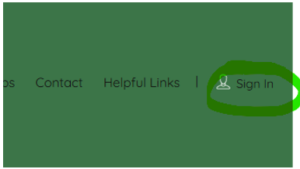
Once logged in, click on your username in the top right-hand corner, then hover over your name and in the drop-down click on DASHBOARD.
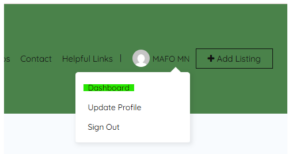
In the left column, click on “Listings”. You will see your listing.
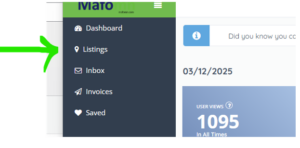
To the right of the listing, click on the 3 dots or title, and select “Edit” from the drop-down menu to edit your ad.
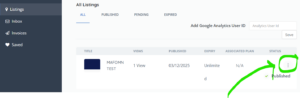
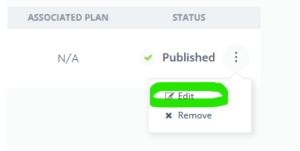
EDIT YOUR AD, then click “UPDATE AND PREVIEW”
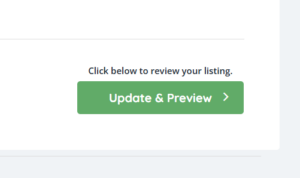
TO CHECK EMAILS IN MAFO:
Go to “Sign-In/Sign-up” (top right), then login, enter your email and password.
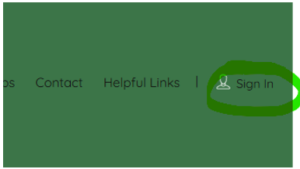
Once logged in, hover over your name in top right corner and click on “Dashboard”.
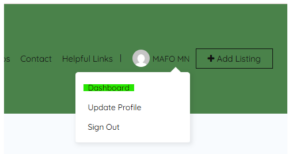
On the left side of the screen, click on “Inbox” to see social workers that have emailed you through our site.
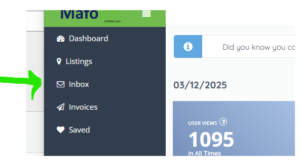
****Emails should filter to your email (the one you signed up with), but some systems have spam filters set very high and they may not get through.
How to Edit Your Ad on MAFOmn.com
-
Use Desktop View
Make sure you’re in desktop view on your phone, or use a laptop or desktop computer. -
Go to the Website
https://www.mafomn.com/ -
Log In
-
Click Sign-In/Sign-up (top right)
-
Enter your Username/Email and Password
-
-
Open Your Dashboard
-
Click your username (top right corner)
-
From the drop-down, click Dashboard
-
-
Find Your Listing
-
On the left menu, click Listings
-
Scroll if you have more than 10 listings
-
-
Edit Your Ad
-
Option 1: Click the 3 dots to the right of your listing → select Edit
-
Option 2: Click the title of your listing → then click the blue Edit button (bottom right)
-
-
Make Changes
-
Update your ad as needed
-
If your listing is full, go to the “Current Openings at this time” drop-down and select “Waiting list only”
-
Click Update and Preview when done
-